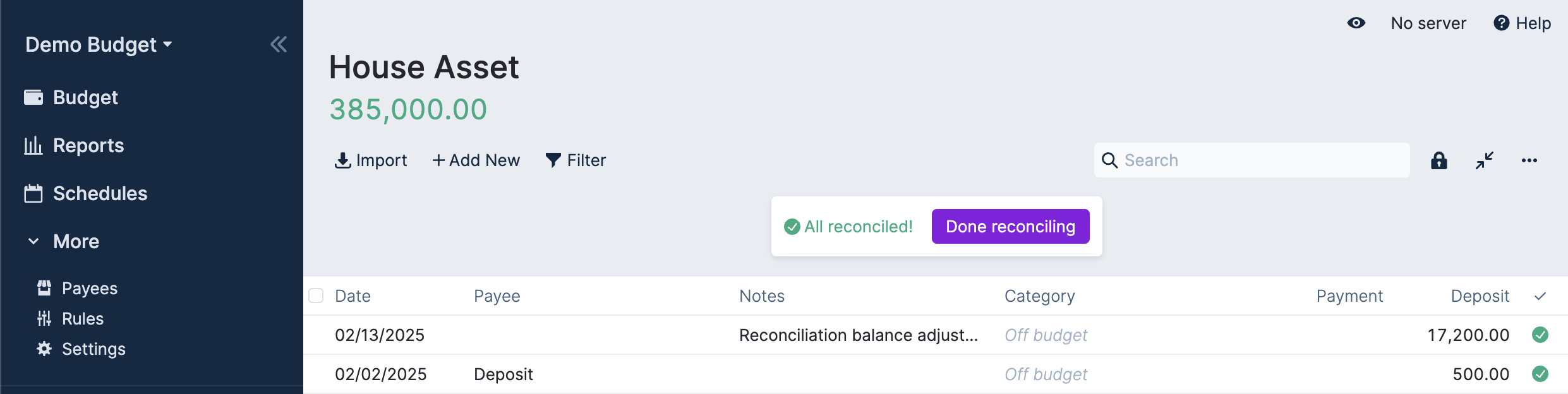Reconciliation
Keeping your Actual account ledgers consistent with your bank ledgers is important to maintain a healthy budget and know exactly how much currency is available to spend. Some choose to reconcile monthly, weekly, or even daily. Actual provides the Reconciliation tool to help manage this process.
Work Flow
When you reconcile, you will be comparing your bank statement, print or online, against Actual's ledger for that account. If you have made transactions against the budget that have not been verified against your account the cleared flag will be shown in gray. If the transaction has been moved out of the pending section of your (online) bank statement, click the gray circle to turn it green. This is a visual indication that the transaction is in both your budget and in your account statement, and they match.
By clicking on the green balance in the header of the account view, two more category balances will come into view. The cleared total only includes transactions that have been cleared while the uncleared total will represent the transactions you have entered but may not have entered the bank statement yet.
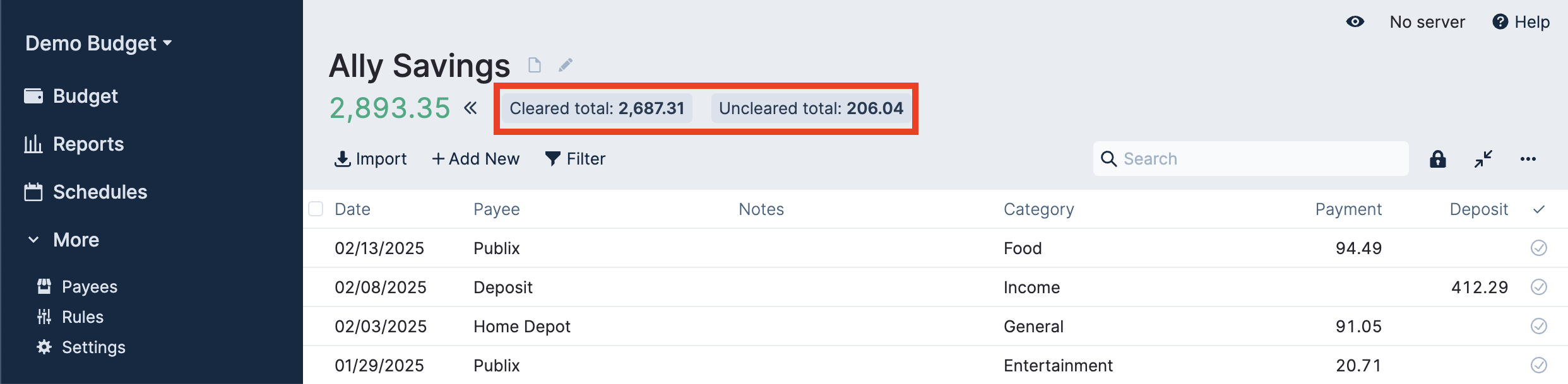
Starting the Reconciliation Tool
Click the 🔒 lock icon in the top right-hand corner of the account ledger.
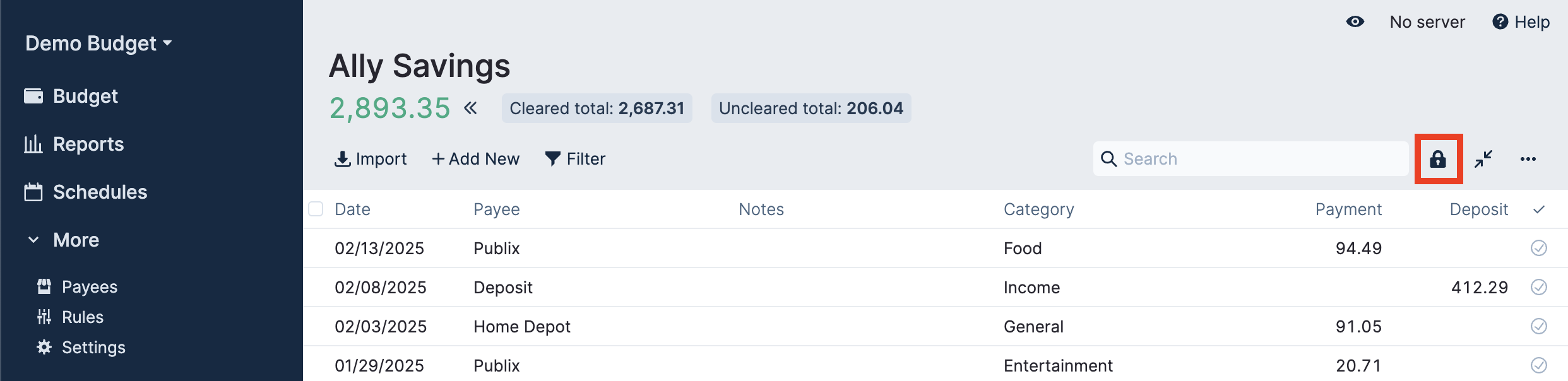
Let's imagine that we have just checked our account balance for our Ally Savings account and the current balance is 3012.13. We enter the balance we want to match into the Reconciliation tool and press Reconcile.
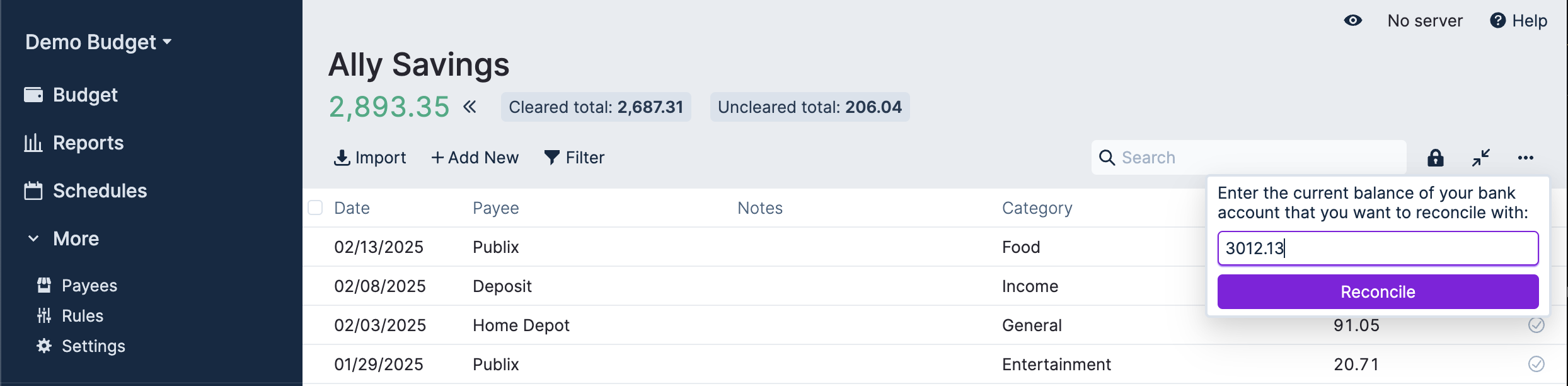
The tool will tell us exactly how much is different than the budget ledger. Now we can check the Actual ledger against the bank ledger and watch the difference come closer to 0 as you change the cleared status of transactions. In this case, we're looking for transactions that add up to 324.82. This is much easier by looking at the Actual ledger and bank statement side by side to match the transactions.
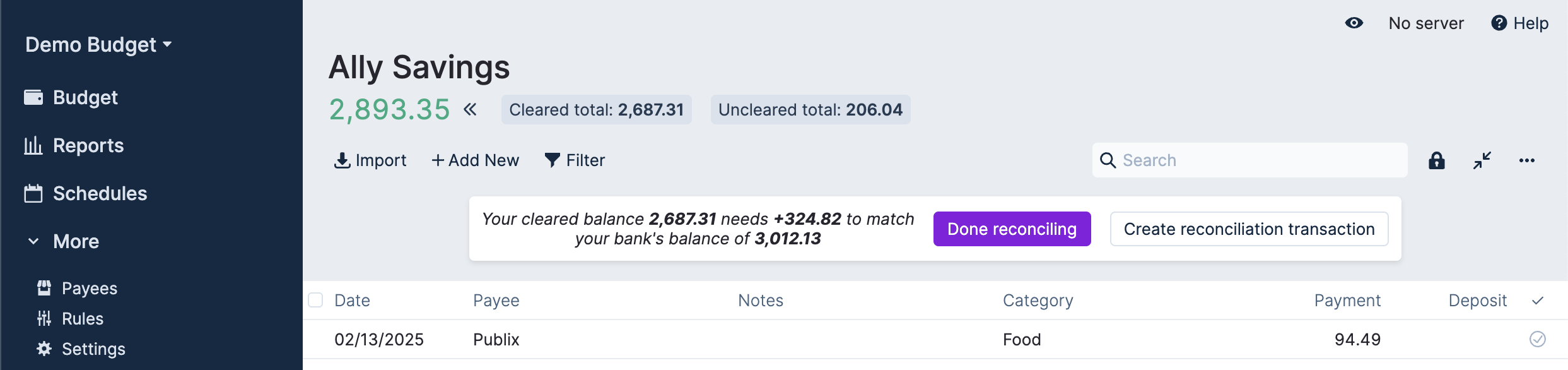
When the cleared amount of the Actual account ledger and the value you entered into the Reconciliation tool are the same, the tool will let you know that you are reconciled and you can press done.

Upon pressing done, all cleared transactions will receive a lock icon. This represents the fact that they were included in a reconciliation and makes it harder to accidentally change.
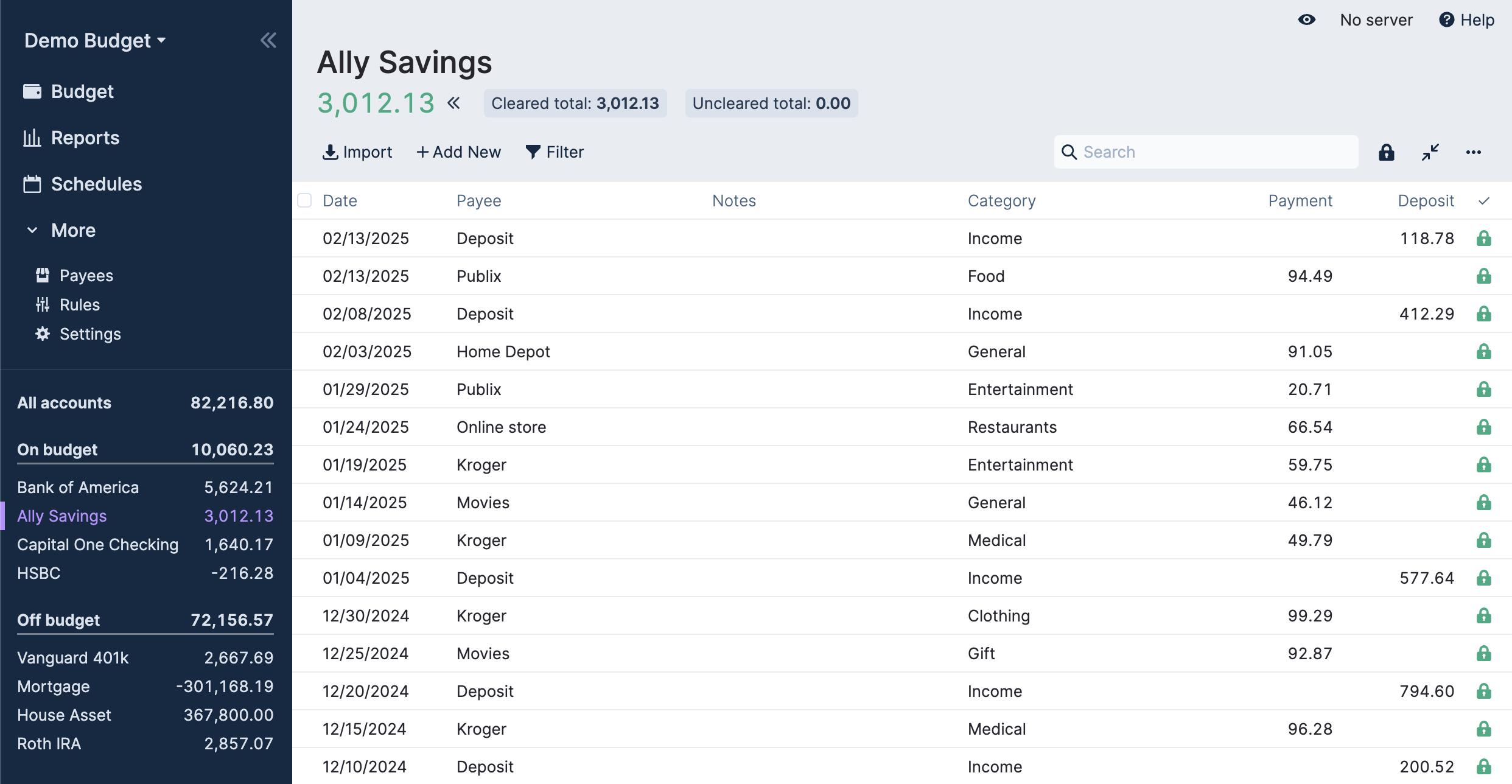
Of course, there's always the possibility you need to change a locked transaction. You can click on the lock of any transaction to open a dialog to unlock it.
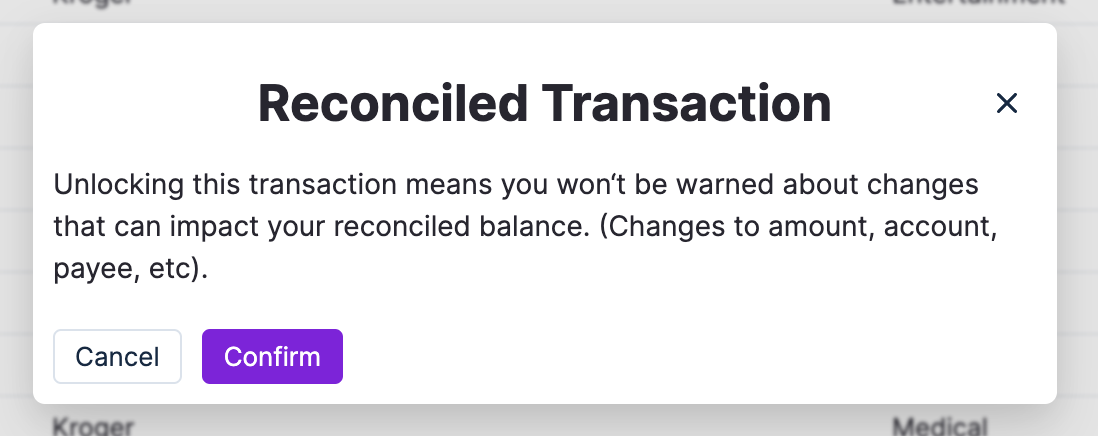
Using the Reconciliation Tool for Off Budget Asset Tracking
Some people use off budget accounts to track values of assets such as vehicles, real estate, retirement accounts, or other investment accounts or property. The reconciliation tool is useful to update these values as well. Let's say we have a house that was valued at 367,800 but with current changes in the market it is now valued at 385,000. We go to the ledger for the house, choose the reconciliation tool, and enter 385,000 as the new value into the tool.
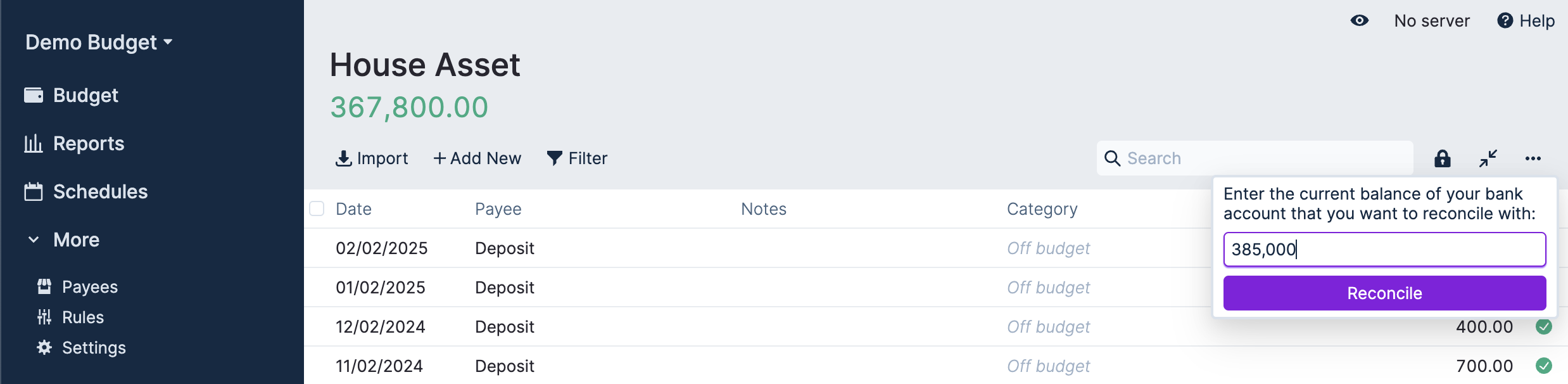
The tool tells us that we have a gain of 17,200.
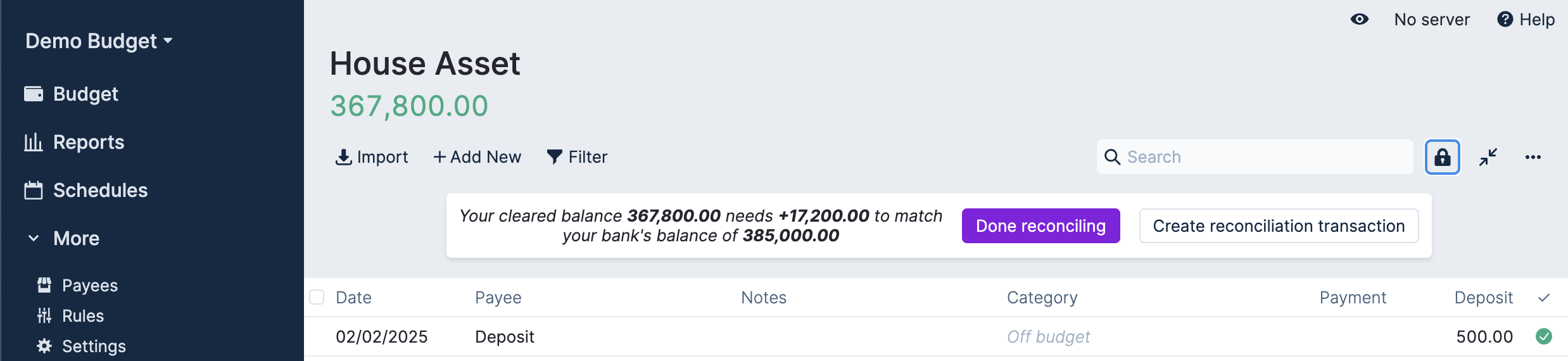
We can use the "Create reconciliation transaction" button to easily create a new transaction that brings the value of the account in line with the new valuation. You should now have a reconciliation tool that is reporting that it is finished and you can enjoy a new higher net worth.